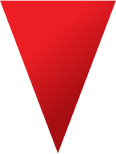
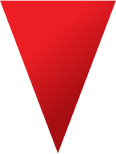
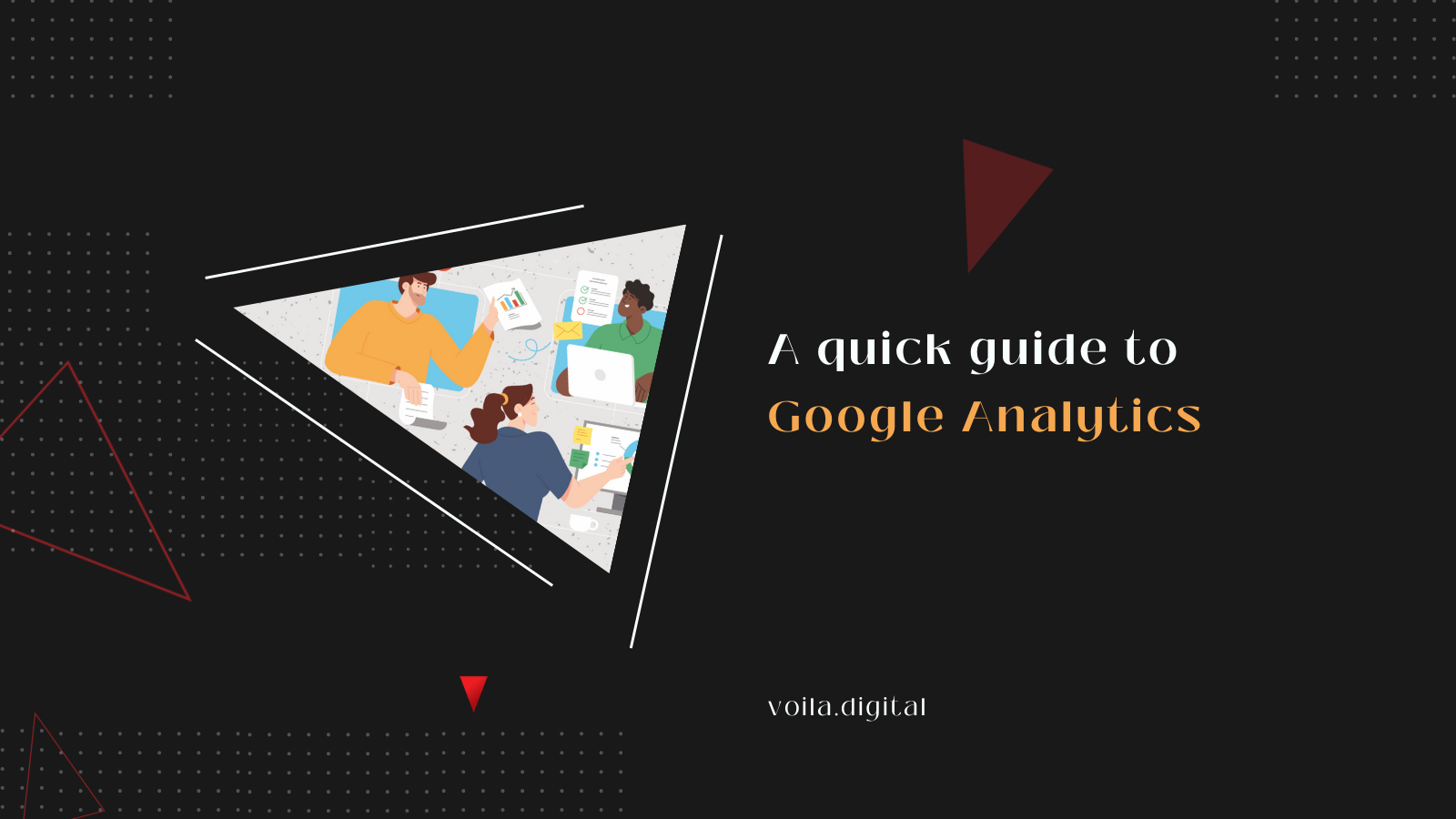
Welcome to our comprehensive guide to Google Analytics! Whether you're looking to understand your website traffic, track user behavior or optimize your online presence, Google Analytics offers a comprehensive set of features to help you achieve your goals. This powerful, free tool provides insights that can drive your digital strategy and improve your decision-making process.
This blog will cover all the features of Google Analytics from setting up your account and understanding key metrics to using advanced tools for deeper analysis.
GA4 offers a comprehensive range of free data about your website/app performance:
Analytics GA4 provides you with details about:
• Who was on your website.
• What city they’re from.
• What country they’re from.
• Demographics like age, language, and gender.
• Audience interests .
Analytics GA4 provides you with details on how people interact with your website or app:
• What pages people viewed.
• Average engagement time.
• User app activity over time.
Analytics GA4 provides you with details about events:
• Event count over time.
• Average number of events per user.
• Revenue generated from events.
• GA4 also allows you to customize the date range, so you can look at specific time periods of event data.
Analytics GA4 provides you how to get more traffic to your website:
• Direct
• Paid search
• Organic search
• Referral
• Social media
and more!
Here's a step-by-step guide:
1. Create a Google account:
If you already have a Google account, you can use it for Google Analytics. You can also set up a new Google account.
Make sure you use an account you'll keep for a while and that only you can access. To create a new Google account, go to accounts.google.com and follow the instructions.
2. Sign up for Google Analytics:
Once you have your Google account, Follow these steps:
• Go into Admin.
• Click Create.
• Select Account.
• Provide your account name.
• Select your data sharing settings.
• Set up your first property.
3. Set up your first property:
Once you reach the step to set up your first property, follow these instructions:
• Give your property a name.
• Select your reporting time zone and currency.
• Click Next.
• Select your industry category and business size.
• Click Next.
• Select how you intend to use Google Analytics.
• Continue to Add a data stream.
• Select either iOS app, Android app, or Web.
• Follow the steps for set up for your specific data stream source.
4. Add tracking code:
Once you have created a property and set up your data stream, you will receive a unique tag to integrate into your properties, allowing Analytics to collect data. You will then need to add your global site tag to every page that you want to track on your website.
Here’s how you can find the tracking code for your data streams:
• Go to Admin.
• Under Property settings, go to Data collection and modification.
• Click on Data streams.
• Select the data stream you want the code for.
• In the Google Tag section, click on Configure tag settings.
• Under the Google tag, copy the code that starts with “G-” or “AW-“.
After you get your tag, you’ll have to manually install it into your web pages. Google provides instructions on how to install the tag manually or if you have a website builder.
To find the instructions, follow these steps:
• Go to Admin.
• Under Property settings, go to Data collection and modification.
• Click on Data streams.
• Under the Google tag category, click on View Tag instructions.
• Follow the instructions under either Install with a website builder or CMS or Install manually.
1. Analyze user behavior:
Google Analytics helps you understand how users behave on your website. This tool lets you see how users interact with your website, so you can improve the user experience and get better results.
By analyzing your audience's behavior through GA4, you can get full insights that will enable you to enhance website performance and increase your return on investment (ROI).
2. Determine your best source channels:
Google Analytics GA4 can help you identify your best sources of traffic. It tracks which campaigns achieve the best results for your business. You can see which channels drive the new users, engaged sessions, and events. This data can help you identify which channels need improvements and find weak points to enhance, leading to better results.
3. Find new market opportunities:
GA4 helps you use event data to understand what’s happening on your website or app and find ways to improve your future plans. This tool helps you analyze audience event data and find new business opportunities.
If you have any trouble creating your Google Analytics account, VOILA’s experts can help you set it up and assist you in understanding and analyzing your data to improve your website’s performance.